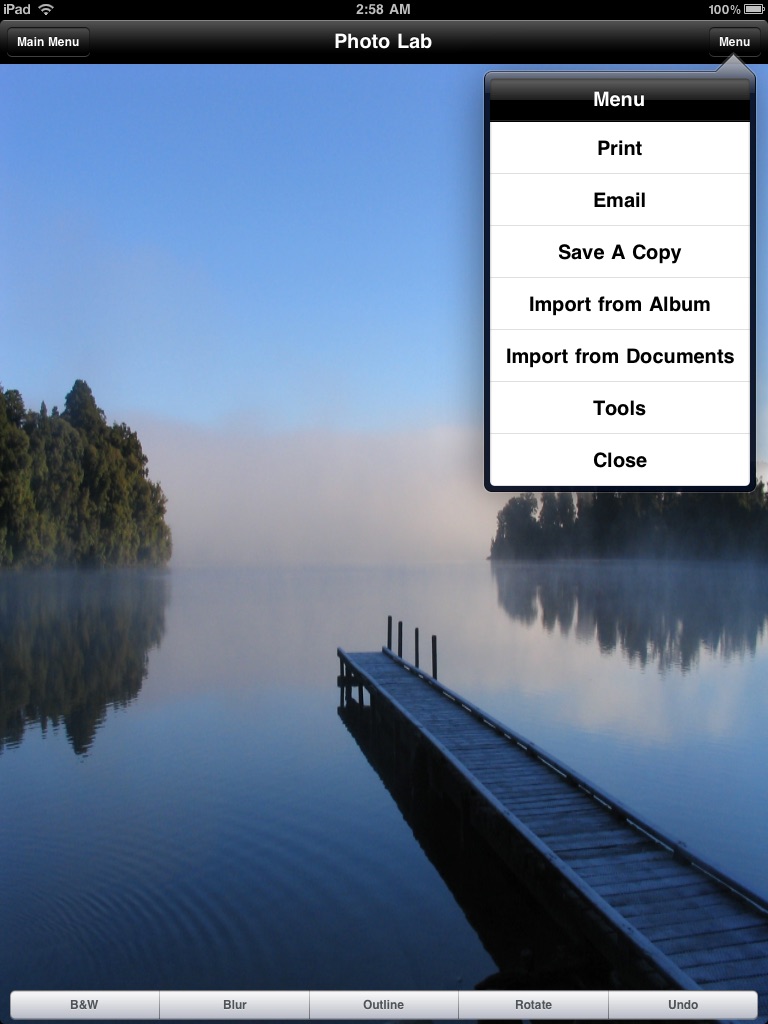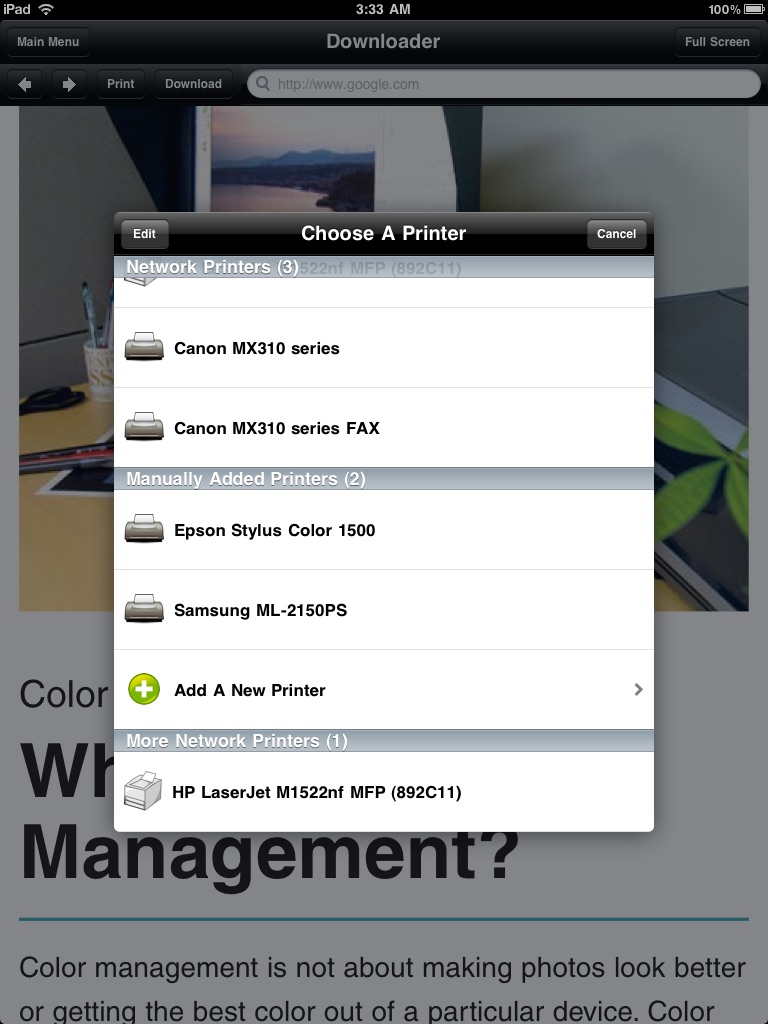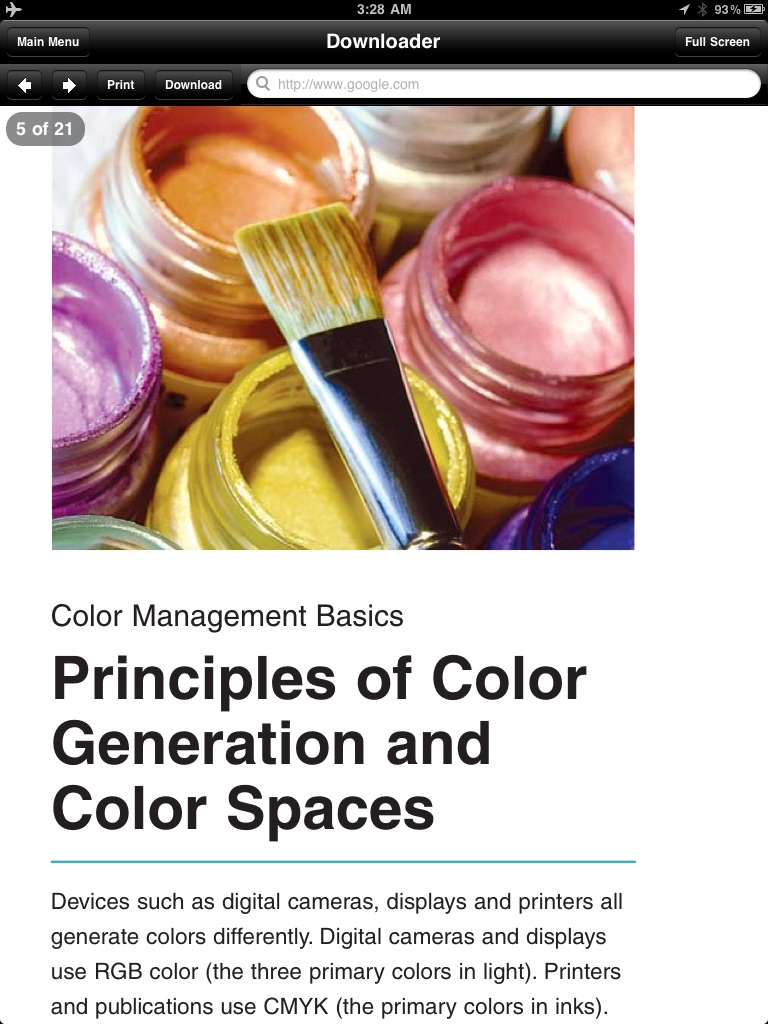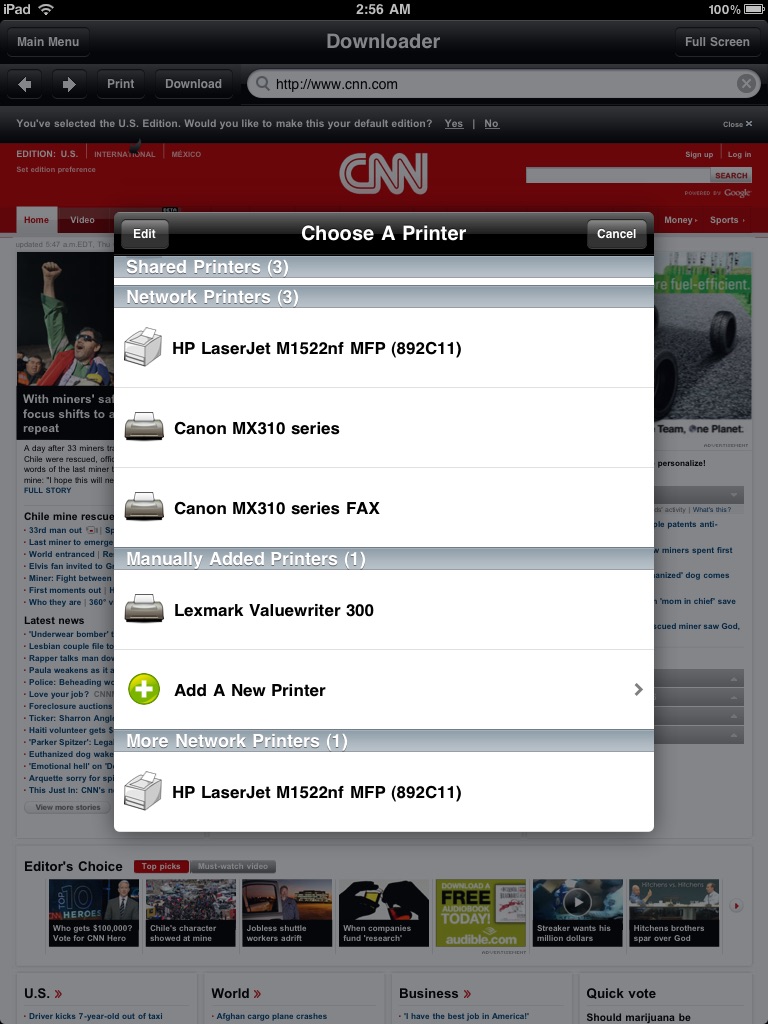
Printing for iPad Printer Verification
Printing Verification is a free demo printing app. You can use it to verify that any of our paid printing apps will work with your printer. If this demo works for you, any of our printing apps are guaranteed to work with your printer.
Print to networked or shared printers. No additional software is necessary. This app includes support for over 1400 printers from HP, Epson, Canon, Samsung, Brother, Lexmark, Xerox, Ricoh, Oki, Kyocera, Infotec, NRG, Lanier, and many more.
HOW DO I USE THIS APP?
1. Try printing the sample PDF, web page, or photo that are included in this app. For example, tap Main Menu > Document Printing.
2. Tap the Print button in the menu bar.
3. In the Printer Options+ menu, tap Select Printer.
4. Select a printer from the list of detected network and shared printers, and tap Print.
DOES THIS APP SUPPORT MY PRINTER?
See the list of printer models this app supports at http://www.ndilitechnologies.com/help.html.
WHAT IF MY PRINTER ISNT AUTOMATICALLY DETECTED OR IS PRINTING GARBAGE OR BLANK SHEETS?
See "Help With Printing" in the user guide. You may be able to manually configure this app to use a different driver for the printer, because with over 1400 drivers included, there is a high probability that a related driver will work for your model.
HOW DO I KNOW THAT THE PAID VERSION WILL WORK?
The paid version of this app includes the exact same set of printer drivers as the free demo app.
I BOUGHT THE PAID VERSION. NOW, HOW CAN I USE IT TO PRINT FROM MY OTHER APPS?
Import your document into [the paid version] first, and then view it. While viewing it, tap the Print button.
(The operating system of the iPad/iPhone/iPod, iOS, is designed such that each app you install is given its own storage space. There is no centralized (shared) storage space on your device. This means that this apps proprietary printing engine only works within this app. To say it another way: the iOS does not support/allow third party system-wide drivers. The iOS cannot use this app to print files within another apps storage space—for example, files stored in Pages, Numbers, Safari, Notes, Mail, etc. Therefore, files created in other apps must be imported into this app.)
NOTE: This demo wont allow you to import documents into this app and print them, but the paid versions will.
HOW DO I IMPORT FILES INTO [THE PAID VERSION]?
• Use a web browser to transfer files between your computer and this app.
• Use iTunes to upload files into this app.
• Use a WebDAV server to transfer files.
• Email a file to yourself. Then, open the Mail app, press and hold down the attachment until the "Open In..." menu appears. Select [the paid app] from the list of apps displayed.
• Print remote files on MobileMe, Box.net, or Dropbox or download them into this app. (Certain apps only. Make sure this feature is listed in its iTunes description).
• Print web-based files or download them into this app. (Certain apps only. Make sure this feature is listed in its iTunes description).
• Capture and print images from your onboard camera or photo album. (Certain apps only. Make sure this feature is listed in its iTunes description).
IS THERE HELP AVAILABLE?
Yes. In addition to the built-in user guide, you can also ask questions via our real-time chat Customer Support module.